NinjaTrader is a powerful trading platform out of the box. One of the best things about NinjaTrader however is its vast ecosystem of custom add-ons (typically in the form of "Indicators" or "Strategies"), which allow traders to customize their trading experience to suit their specific needs.
All solutions at Scale-In Trading are supplied as NinjaTrader add-ons and in this blog article, we will walk you through the steps to install them. IT is a straight forward affair that will take less than 2 minutes.
In a nutshell
...the steps to installing an add-on under NinjaTrader 8 are as follows:
Download
...the add-on to your PC
Import
...the add-on via
Tools => Import =>
NinjaScript Add-on
Apply
...the add-on to a chart in order to configure
and use it.
Step-by-Step Instructions
Step 1: Download the Add-On The first step to installing a new NinjaTrader add-on is to download the add-on file. This file will typically be in the form of a .zip file that includes all code and libraries to run the add-on. Once you have downloaded the file, make sure to save it to a location that you can easily find later.
Step 2: Open the NinjaTrader Control Center The next step is to open the NinjaTrader Control Center. You can do this by double-clicking on the NinjaTrader icon on your desktop or by searching for it in your computer’s start menu.
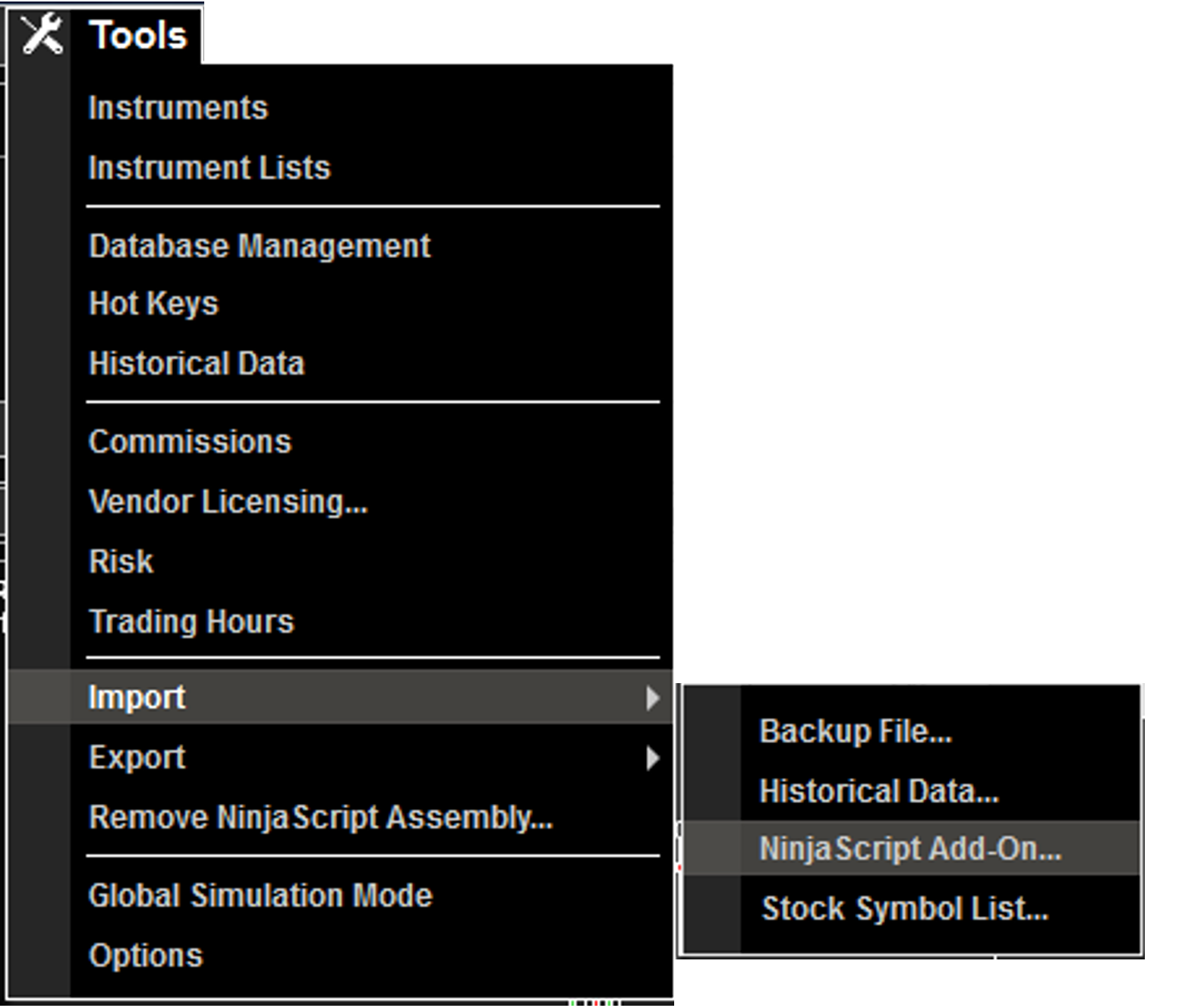
Step 3: Import the add-on In the NinjaTrader Control Center, click on the "Tools" menu and select "Import NinjaScript." This will open a file browser window. Navigate to the location where you saved the add-on file in Step 1 and select the file. Click "Open" to import the add-on.
Step 4: Apply the add-on to your chart Once you have imported the add-on, it will usually appear as a new Indicator (e.g. SiT Pattern Recognizer) or Strategy (e.g. SiT Power Scale-In) which you can add to the chart. In some instances you can access the new add-on from the "Tools" menu. To add the add-on to the chart, right-click on the chart and select "Indicators..." or "Strategies...", look through the list to find the add-on and apply it through a double-click.
Step 5: Configure the add-on options After Step 4 you should see you add-on in the "Configured" section of the Indicators window. Select the add-on and the configurable options will be unlocked on the top right, where you can customize the settings to suit your trading needs.
In conclusion, installing a new NinjaTrader add-on is a straightforward process that can be done in just a few steps. By following these steps, you can add new features and tools to your trading platform and customize your trading experience to suit your needs.